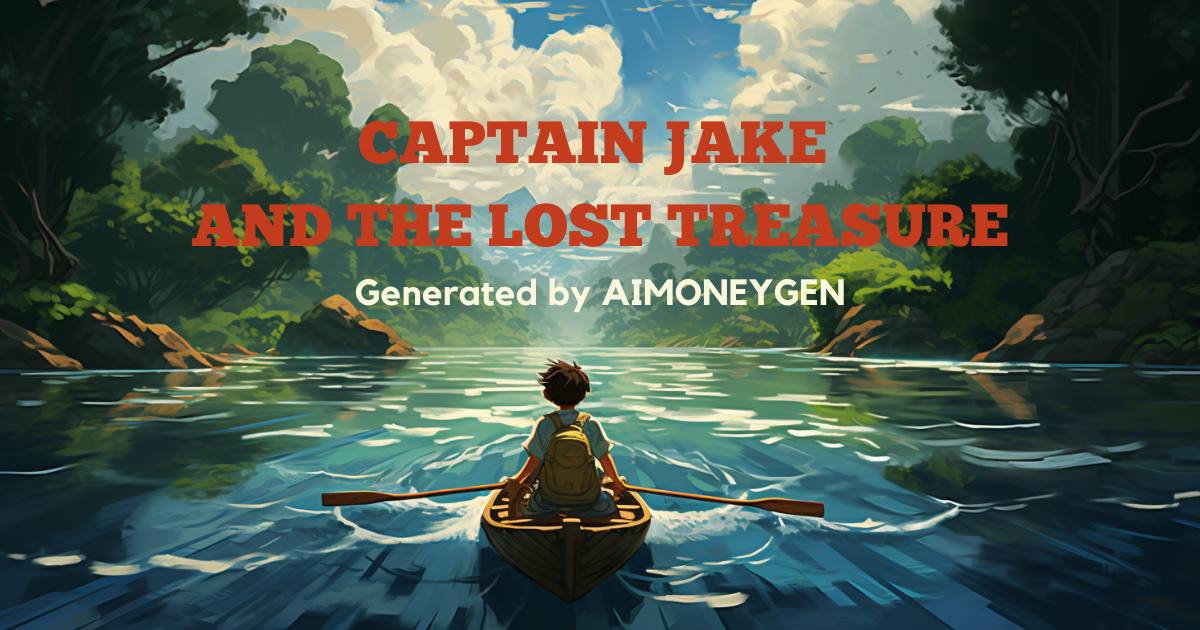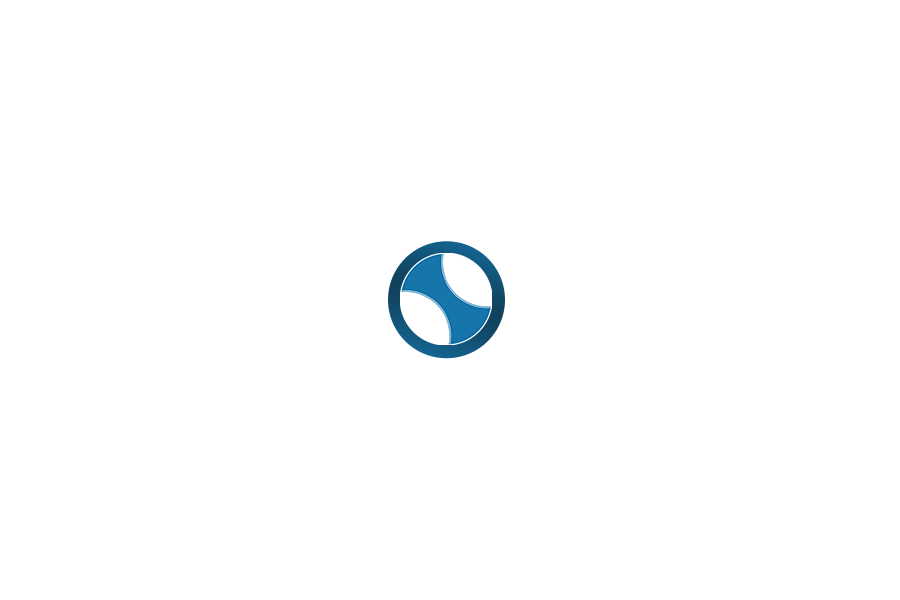In today's fast-paced digital world, creating captivating and engaging content is more important than ever. One exciting avenue for content creators is crafting animated cartoons using Pika Labs AI Video. In this article, we will delve into the guidelines that will help you make the most out of this innovative tool, ensuring your cartoons are not only visually stunning but also resonate with your audience.
Understanding Pika Labs AI Video
Before we dive into the guidelines, let's briefly understand what Pika Labs AI Video is all about. Pika Labs offers a powerful text-to-video platform that leverages artificial intelligence to bring your creative ideas to life. It allows you to create animated videos with ease, making it a valuable asset for content creators, marketers, and storytellers.
Guidelines for Crafting Cartoons with Pika Labs AI Video
Table of Contents
Part 1: Scripting with Chat GPT
Crafting a Story
Before any animation comes to life, it starts with a story. Enter ChatGPT, an AI marvel that spins tales based on your prompts. To kickstart:
- Navigate to the ChatGPT website and sign up.
- Click "New Chat" and type in your prompt. For instance, if you're aiming for a children's story, you might say:"Suggest 10 story topics for kids. Pick the most captivating one for boys and weave a 200-word tale."
Prompt: Forget everything before, Act like a professional short writer for kids. Suggest me list 10 topics to write stories for kids. Then choose the topic you think is most attractive for boys. Write a story about 200 words on the topic.
Remember, if the AI's suggestion doesn't resonate, hit the "Regenerate" button. Once satisfied, mold it into an animated script.
Animating the Script
Break down your story into scenes and frames. This makes it digestible and engaging. Think of dialogues, sound effects, and background music. For instance, you might prompt ChatGPT like:
Prompt: Forget everything before, Act like an expert in writing children's cartoon scripts, write a cartoon script for the story selected. dividing your script into scenes and frames (Describe the frame in detail). The script should include dialogue and narration if necessary. Then Set sound effects and background music for each frame.
Voila! You now have a script ready for animation.
Part 2: Crafting Images with Midjourney
Midjourney is your AI-powered artist. It crafts stunning visuals from mere text prompts. To harness its power:
- Sign up on Discord and subscribe to Midjourney.
- Create your channel and add the Midjourney Bot.
- Use ChatGPT to generate image prompts for each frame. For a Studio Ghibli touch, your prompt might look like:"Describe a still image for Frame 1, inspired by Studio Ghibli."
Prompt: Forget everything before. Write a prompt describing still images for frames in the script (For all Frames). Begin exactly with the phrase "Frame [Number]: /imagine prompt:". The description prompt is written in one long line without line breaks. Each description prompt must have 5 lines of text. Description Include perspectives if necessary. You will end each description correctly with the phrase "Inspired by Studio Ghibli and the style of Hayao Miyazaki --ar 16:9". Check again to avoid missing Frames.
Remember, consistency is key. Ensure your characters maintain a uniform look throughout.
Pro Tip: Play with shooting angles. A bird's-eye view of a forest or a close-up of a character can add depth to your animation.
Prompt: Forget everything before, rewrite the description for Frame 10 with 4 lines, Add the most appropriate perspective. Let's create 3 different versions.
Part 3: Breathing Life into Images with Pika Lab
Pika Lab isn't just another tool; it's your animation studio in the digital realm. This groundbreaking text-to-video platform transforms static images into dynamic animations, making your cartoon characters come alive with movement and emotion.
Getting Started with Pika Lab:
- Joining the Community: Begin by joining the Pika Labs Discord server. This community-driven platform is filled with enthusiasts and experts alike, always ready to guide you.
- Private Video Generation: Pika now offers a more personalized experience. Instead of a public channel, you can directly message the bot, ensuring your creations remain private.
Understanding Pika's Parameters:
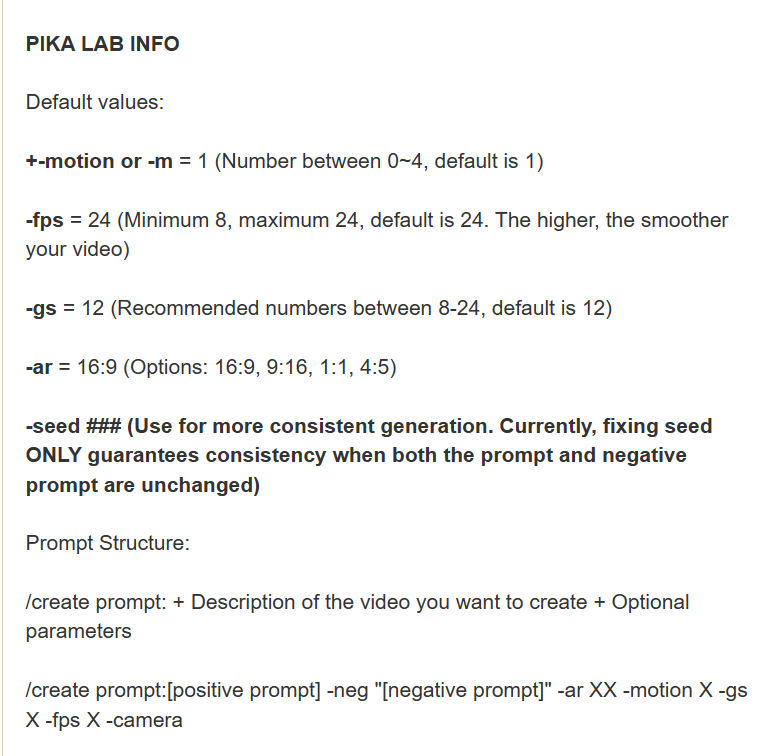
- Motion Control: This determines the movement within your videos. Adjusting this can make your animation as swift as a gazelle or as slow as a snail.
- Frame Rate: Set at a default of 24 frames per second, this ensures smooth transitions, making your animation fluid.
- Guidance Skill: Set at a default of 12, this determines how closely the AI adheres to your prompts. Want the AI to stick strictly to your script? Increase this value.
- Aspect Ratio: Whether you want a widescreen cinematic feel or a square format for social media, Pika has got you covered.
- Seed Value: This ensures consistency in your videos, especially when you want to maintain a specific theme or feel.
The Magic of the Animate Command:
The recent addition of the animate command has revolutionized Pika Lab. All you need is an image, and the prompt is optional. This command lets the AI understand the context, ensuring your animation is in sync with the story.
Camera Movement and Motion:
Pika Lab offers a plethora of camera movements. Whether you want to zoom into a character's expression or pan across a scenic landscape, the choice is yours. Additionally, the motion control feature lets you decide the speed of your animation. Experiment with different values to see how they influence the pacing of your video.
Other Variations:
Commands like 'pan up', 'pan right', or even abbreviations like 'CW' (clockwise) and 'CCW' (counterclockwise) provide versatility in video composition. Don't like a video? Simply type 'yes' to delete it.
Creating Extended Videos:
Want to create a sequel to your animation? Extract the last frame of your current video using tools like finalframe.net. Once extracted, return to Pika Labs, input the same prompt, and use the extracted frame as a reference. This ensures a seamless continuation from where you left off.
Part 4: Voiceovers with Elevenlabs AI
Give your characters a voice with Elevenlabs AI. From different voices to varied styles, make your cartoon realistic and expressive.
- Sign up on Elevenlabs AI.
- Create a project, choose a voice, and type your script.
- Generate and download your video.
Part 5: Achieving Realistic Lip Movements with Lalamu Studio
In the world of animation, the devil is in the details. One such detail that can make or break the realism of your cartoon is lip synchronization. Lalamu Studio stands out as a beacon for creators aiming to perfect this art.
Lalamu Studio harnesses the power of artificial intelligence to produce lip sync videos that are not just accurate but also incredibly realistic. The precision with which it matches lip movements to the spoken words is truly remarkable, ensuring that your characters don't just speak, but they speak believably.
To get started with Lalamu Studio:
- Head over to the Lalamu Studio demo version.
- Choose a video clip from their extensive library or feel free to upload one of your own.
- Pair it with an audio file, either from their collection or your own recording.
- If you're not keen on using pre-recorded audio, Lalamu offers a text-to-speech feature. Simply type in your dialogue, select a voice, and let the AI do the rest.
- Hit 'create' and watch as the platform processes your inputs, delivering a video with impeccable lip synchronization.
In essence, Lalamu Studio eliminates the painstaking manual process of matching lip movements to audio, making it an indispensable tool for modern animators
Part 6: Elevate Your Video's Brilliance with Hitpaw
In the realm of animation, clarity and quality are paramount. Hitpaw Video Enhancer steps in as your trusted companion, ensuring every frame of your cartoon is polished to perfection. This AI-driven software doesn't just upscale your videos; it breathes life into them. Whether it's stabilizing shaky scenes, color-correcting hues, or adding that cinematic touch, Hitpaw has got you covered. The process is straightforward:
- Download Hitpaw Video Enhancer from their official portal.
- Import your cartoon video.
- Choose from a suite of AI models tailored for various enhancements.
- Preview the magic in real-time.
- Export your refined masterpiece.
In essence, Hitpaw ensures your animation isn't just good; it's exceptional. Dive in and let every frame tell a story, clearer and more vivid than ever.
Part 7: Final Touches with CapCut
Editing is where the magic happens. With CapCut, add sound effects, merge clips, and ensure your cartoon is nothing short of perfect.
In conclusion, creating a cartoon might seem daunting, but with AI by your side, it's a breeze. So, why wait? Dive in, experiment, and craft your masterpiece. Remember, every great animator started with a single frame. What's stopping you?